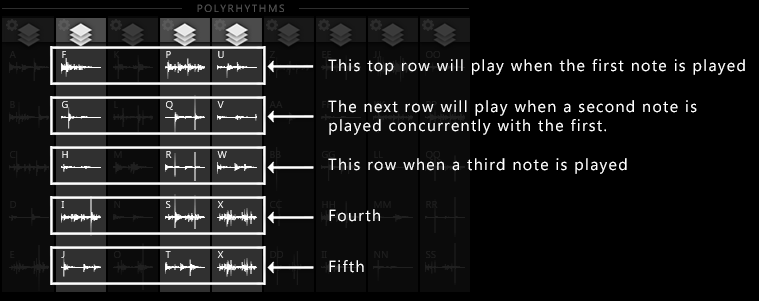USER GUIDE | LIMINAL: HANDPAN EXPLORATIONS
Table Of Contents
A. IntroductionB. Basic Installation
C. Installing Snapshots
D. Overview of Controls
E. Crossfade Gizmo and Layering
F. Polyrhythm Engine
A. Introduction
LIMINAL: HANDPAN EXPLORATIONS Works with Kontakt version 6.8 or higher.B. Basic Installation of Kontakt edition
STEP 1 : Download the .zip file containing LIMINAL and extract it to a desired location on your computer's drive.STEP 3 : Locate the file LIMINAL_HandPanExplorations.nki and execute it by either double-clicking or drag-dropping it onto Kontakt's main Rack area(typically the right pane of the Kontakt interface). LIMINAL is now ready to use.
STEP 4 : To load a Snapshot/Preset, locate the SNAPSHOTS folder and drag-drop one of the them onto the LIMINAL interface. Alternatively, you may install the snapshots by following the instructions in the next section.
C.
Installing Snapshots
STEP 2 : Click on 'Instrument Options', which should be just slightly below the wrench icon.
STEP 4 : You may be prompted to create a new Snapshots folder associated with LIMINAL. Proceed with this.
STEP 5 : An empty folder should appear. Copy all of the snapshots from the extracted .zip into to this folder.
STEP 6 : Back within Kontakt, click the wrench icon again to return to LIMINAL's user interface. The snapshots should now be accessible via Kontakt's standard Snapshot drop-down menu.
D. Overview of Controls
LIMINAL's interface allows you to
activate any number sample-banks within a grid. You may activate/deactivate a sample-bank by
left-clicking on it.
LIMINAL is comprised of 24 "traditional"
articulations. and 9 banks of "Polyrhythmic" articulations. The "traditional" articulations are played like you would expect with typical samples, while the "Polyrhythmic" articulations are tempo-synced samples which are routed through a special engine which sorts the playback of the samples so each note plays from its own sample bank. This means you can play a chord and each note will perform its own rhythm. See section F of this manual for more information.
Each articulation, whether 'traditional' or 'Polyrhythm' has a set of controls which can be modified and/or
modulated independently. This is labeled as 'Articulation Settings'.
To access this set of controls, click on gear-shaped button on the
upper-left corner of a given articulation. This will bring up an
overlay menu, allowing you to modify parameters of the articulation.
See below a diagram of LIMINAL's sample-bank selection screen.
X - Crossfade Gizmo control
Y - Instrument-wide ATTACK, DECAY, SUSTAIN and RELEASE controls
Z - Switch to toggle between per-articulation ADSR control and
Instrument-wide ADSR control
1 - Activate a sample-bank for a corresponding traditional
articulation
2 - Activate a Polyrhythm and change its 5 associated sample-banks(See Manual Section F).
3 - Access the 'Articulation Settings' controls for the corresponding
sample-set
4 - Layer Selection knob for the associated articulation
5 - Master Reverb control
6 - Master Volume control
# - Polyrhythm sample-bank activation indicator
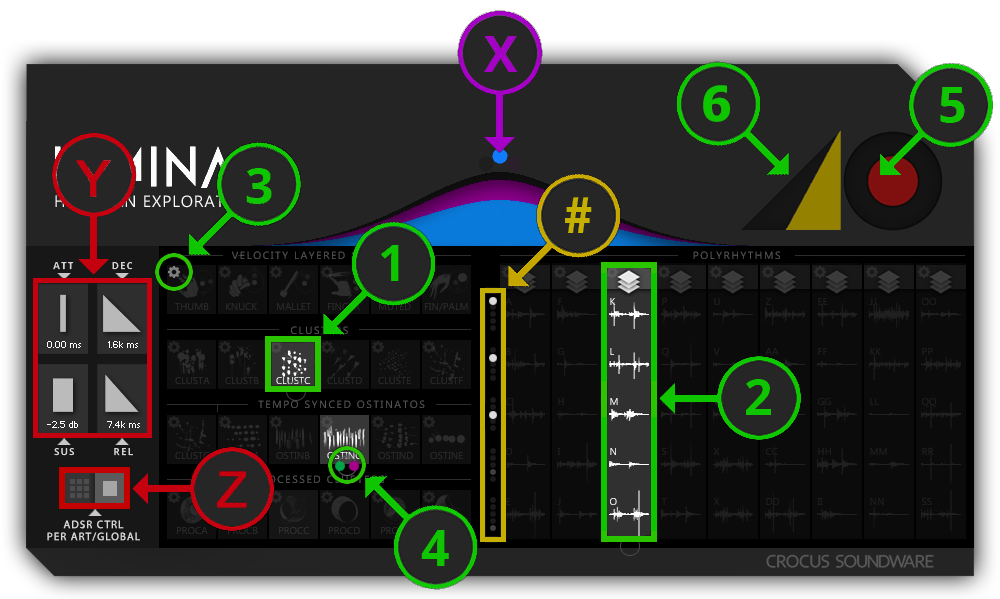
Upon engaging the 'Articulation
Settings' button, you will have access to controls shown in the
diagram below.
6 - Toggle switch to reverse playback of the sound bank
7 - Volume control of the sound bank
8 - Velocity sensitivity curve. Click-drag to adjust.
9 - Pan control
10 - Enable LFO button. This will allow the LFO to modulate volume in
relation to the host DAW's tempo
11 - LFO frequency. Click-drag to adjust. The display indicates the
number of bars to complete a single LFO cycle.
12 - LFO phase. Click-drag to adjust. The yellow line represents the
sample's start point of the cycle.
13 - Minimum Volume during the LFO cycle. Click-drag to set the volume
when the LFO wave is at it's trough.
14 - Controls for the associated articulation's ATTACK, DECAY, SUSTAIN
and RELEASE
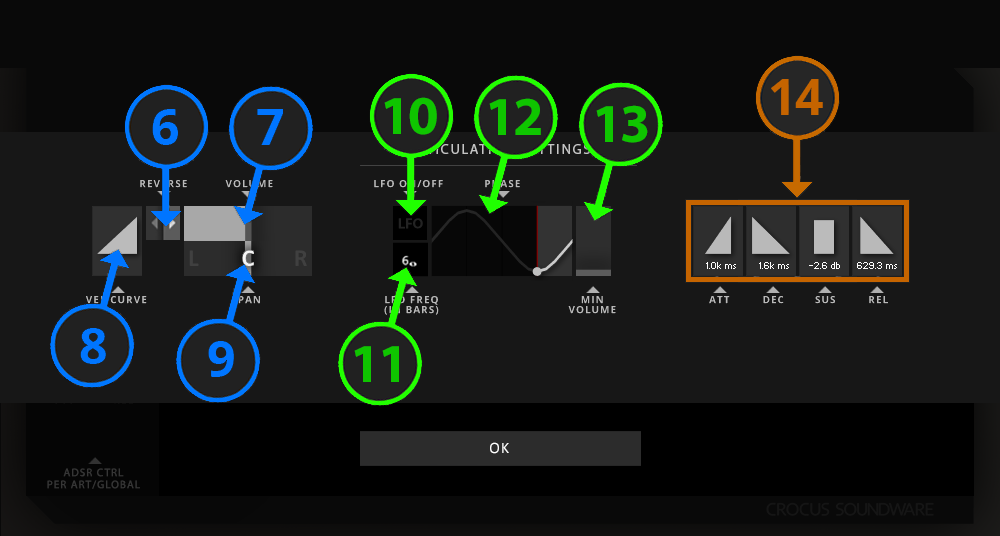
E. Crossfade Gizmo and Layering
When an articulation is activated, a
LAYER knob emerges beneath the Sample Bank's glyph. This lets you
set which layer the Articulation belongs to. LIMINAL’S
layers are color-coded: GREEN for Layer 1, BLUE for Layer 2 and
PINK for Layer 3. By default, a layer knob's value is
undefined and has no effect - this is represented by an empty
circle. When left
undefined, the Articulation will respond to the CROSSFADE GIZMO
as a simple 0-100% dynamics knob.
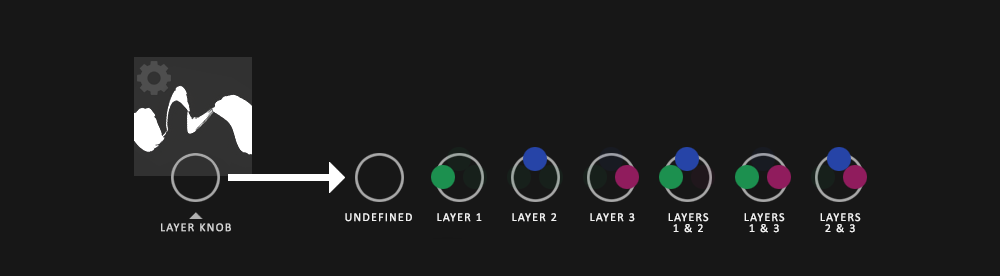
By using LAYERS, you can crossfade between multiple articulations using the CROSSFADE GIZMO. The coloration of the CROSSFADE GIZMO corresponds to the color of a Sample Bank's defined LAYER. The proportion of color on the GIZMO is proportional to the intensity of the audio of Sample Banks with that same color. In simple terms, if a

F. The Polyrhythm Engine
When activated, a Polyrhythm allows for a unique tempo-synced sample-bank to be be played for each individual simultaneously played note, with up to 5 unique banks within that activated Polyrhythm. You can have 9 total Polyrhythms enabled. Once a Polyrhythm is activated, you can click-drag any of the 5 slots to change its sample bank. There are 45 unique sample banks to choose from.
The Polyrhythm Engine works by playing its contained sample banks, starting with the top-most row of banks and working its way downward as additional notes are recieved. If multiple notes are recieved at the exact same moment, the notes with lower chromatic value will be considered first. If more than 5 notes are being played simultaneously, the sixth note will use the first row of banks, the seventh will use the second row and so on, allowing significant polyphony. Dots along the left of the Polyrhythms illuminate to indicate which rows of banks are being played.